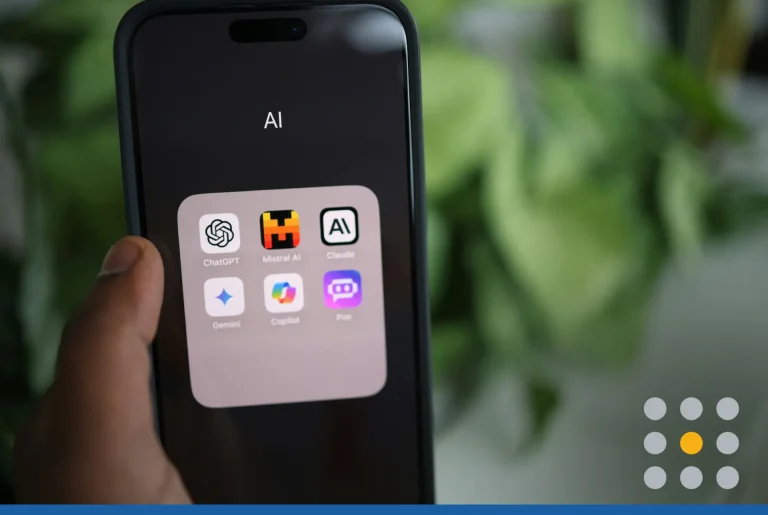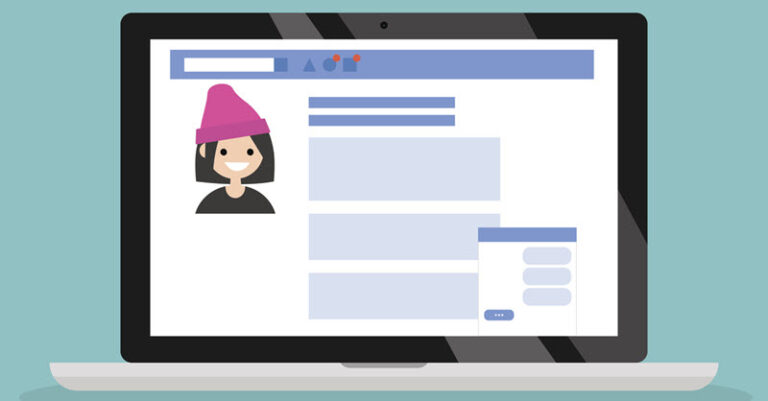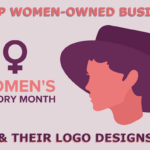Visuals are the main ingredient of a strong social media campaign, and Instagram is proof. As of September 2017, 800 million monthly visitors use Instagram to view and share photos, twice the amount in 2015.
Online audiences are used to having ads and content thrown at them from every direction. A busy social media feed starts to look like an endless blur of fragmented stories. Fortunately, you can cut through this haze of content with visuals that tell a story in an instant.
Customers have to SEE your value proposition before they explore it further. The good news is people who follow your content are more receptive to a call-to-action. In fact, 75 percent of users take action, such as visiting a site, shopping or searching online, after liking a post on Instagram.
Learning how to set up Instagram for business is easy, especially if you’re already using Facebook. From a business standpoint, Instagram is simpler and less time-consuming than other sites.
You can use visual micro-stories to find out what entertains your audience and quickly grow a following. Take these steps to create a profile and start promoting your business on Instagram.
1. Download the app
If you’ve never used Instagram, start by downloading the app. Instagram is available for smartphones, tablets, and computers through the Apple iOS, Google Play, and Windows app stores.
The app is geared toward mobile devices, and you’ll probably use a smartphone or tablet for most of your posting activity.
You can visit the Instagram website or use the app on a desktop computer if those options work better for you. However, some mobile features are not available or require special plug-ins to work for desktops and regular web browsers.
So, for the purposes of this guide, let’s focus on using the mobile app.
2. Create an account
Launch the app, and create an account in one of two ways:
- Option 1: Sign up with your email address or phone number, and then enter a username.
- Option 2: If you have a Facebook account, you can log in with the same information and link the accounts.
Already have an account? Just sign in, and go straight to your profile page.
3. Connect to Facebook
By default, you begin with a personal profile. To use Instagram for business, you have to connect your account to a Facebook business page. Click the profile icon at the bottom right of the screen.
At the top right corner of the page, open the settings menu. It appears as a vertical ellipsis in Android or a gear in iOS.
On the next page, scroll down until you see “Switch to business profile.” Click through the promo slideshow until you get a prompt to connect to Facebook. Select “Choose a page,” and set the page to “public.” Click “OK.”
Next, Instagram asks for permission to manage your Facebook pages. Look through the list of Facebook business pages you’ve already created. Select the right page, and click “Next.”
Only an admin on the account can complete this step. You won’t see the page if you’re just an authorized user.
4. Complete the profile setup
To finish your profile, enter an email, phone number, and address for your business. You have to fill in at least one of these contact fields to proceed. Some information will be auto-filled if it already appears on your Facebook page.
Click “Done,” and go to your profile. A new graph icon should appear at the top of the Instagram app. This is your Insights page, where you can keep track of promotions and engagement stats.
At any time, you can go back to the profile page and switch back to a personal account.
5. Create a new business page
If you haven’t already created a Facebook business page, you can do this at the same time. When you get the option to choose a page, select “Create one” at the bottom of the screen.
Set a title for your page, and choose the category that best describes your business. Some options include:
- Books and magazines
- Brands and products
- Music
- Sports
- Event sources
- Local businesses
- Websites and blogs
Pick a subcategory to help people find your page in searches. For example, if you used “local businesses” as a subcategory, you have options, such as bar, home improvement, or arts and entertainment. Click “Next.”
6. Edit your profile
Go back to your profile page, and click “Edit your profile.” Here, you can add a photo, bio, and website link. If you switched from a personal account, consider changing the photo, name, and username to reflect your business. Using your brand’s logo and business name makes it easier for customers to find you on Instagram. You can make a logo in minutes if you don’t have a design yet.
The bio is an opportunity to put some branded language, links or hashtags in your profile. Check out how office supplier Staples uses the company bio for branding and promotion:
Together we make the workplace work. Shop our feed: like2b.uy/staples
Make a brief statement about what your business does or how you help customers. Keep in mind, you’re free to use a more casual tone on Instagram, even if your business is conservative.
From time to time, many brands change their bio to display fun announcements on the main page.
7. Invite contacts to follow you
Take advantage of any work you’ve done to build contacts online. In the settings menu, use the “Invite Facebook friends” option to send a notification to your entire Facebook network.
You can use the “Invite friends” option to access other networks, such as Gmail, LinkedIn, Twitter, or Yahoo! contacts. The more followers you have, the more it gives your business social media credibility.
8. Fill your gallery
Start adding photos to your gallery. The best thing about Instagram is your ability to reinvent old photos by adding filters. Users love the authenticity of the platform, so you don’t need pro skills to tell great stories.
Click the cross-shaped “Add” button to open a gallery from your phone. You can select the drop-down arrow at the top of the screen to get photos from other sources, such as Google Drive.
Once you know how to use Instagram for business, you can create Stories to drive engagement. Instagram stories are short photo or video collections that disappear after 24 hours. This simple feature is an effective way to share a funny, educational or heartwarming moment with your followers.
Even better, you have unlimited ways to be creative with storytelling. Show a product coming to life in your “food lab.” Offer a 10-second tutorial on cleaning the gutters. Make your audience laugh with funny filters on staff photos.
Instagram may seem intimidating at first, but the short, visual posts make it easy to learn fast and connect frequently with little effort.
An engaging Instagram account is part of a strong online presence. Make sure you have all the digital tools you need to grow.