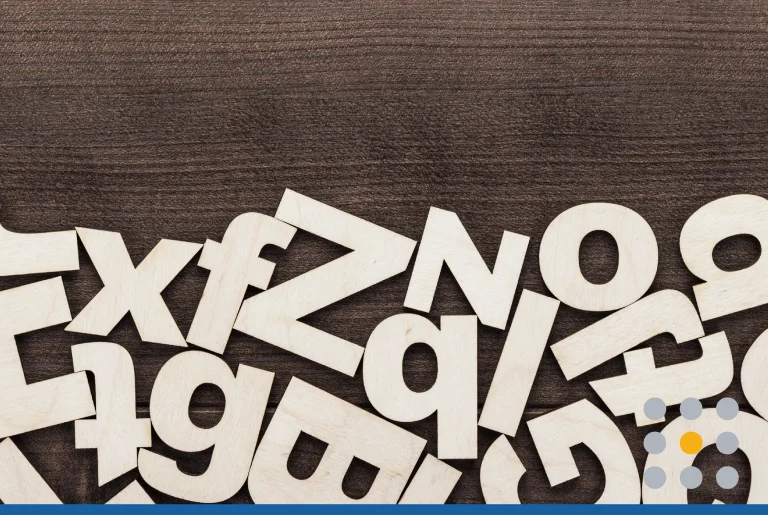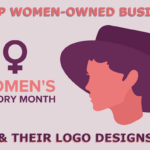There are a variety of ways you can bring your brand to life and make the greatest visual impact. Whether you’re crafting marketing collateral, designing your storefront, or simply creating custom business cards, your logo will be used in a number of ways. To help ensure your logo looks clean and professional regardless of where your design appears, we suggest creating a transparent version for ease of use.
If you’re wondering how to make a transparent logo for your business, or why you might need one in the first place, FreeLogoServices is here to help. Learn about logo transparency, what it looks like and how choosing the right file type can prevent headaches down the road.
Transparency and Logo Design
Logo transparency allows the background of whatever surface the design is placed on to show through, which differs from a logo with a solid colored background. Let’s say that you have a circular blue logo, but saved the file with a solid white background. If you’ve only used your logo on surfaces that are white – like emails or stationery – then having a design with a white background doesn’t present a noticeable issue.
But now, you want to put your logo on the front glass door of your brand-new office. Putting a big white square on glass might look less polished and professional. By removing the white background of your logo and allowing the main blue design to stand out, you create a sleek look that helps people focus on what’s really important — your company’s identity.
To help improve the visual appeal of your marketing material and ensure your company’s brand looks great in any context, consider file types such as vector files when saving your final logo design.
File Types for a Transparent Logo
Whether you use a professional graphic designer or a service like FreeLogoServices, when you come to the end of your design process start considering the various ways you should save your final design in preparations for the multiple ways you’ll be applying your logo.
Many standard digital files are called raster files and can be stored in varying formats. Raster files are made up of pixels and the quality of the image file tends to degrade or become more “pixelated” as you manipulate the file to be bigger. Raster files such as a .png or .png transparency file are ideal if you want your design to have a transparent background and only plan to use your logo for a single application.
However, we do not recommend a .png transparency file for your logo if you are going to use your logo on everything from business cards to banners. If you are planning on resizing your logo, we recommend saving your design in a vector file format because you will be able to increase the size without losing the quality of design. Vector files are built from mathematically precise points and they are an essential file type in logo design. No matter how big you make a vector file, you’ll get the same high-quality look of your logo.
Most often, vector logos will be delivered as an .ai file, which is built in Adobe Illustrator. You will also see .pdf files, .esp files and .svg files. Any of these will work as you apply your transparent logo in different ways to promote your business.
How Do You Make a Logo with a Transparent Background?
If you haven’t already created your logo and are starting to make your design with an online tool, remember to not fill in the background of your logo with white or another solid color. Once you’ve put the finishing touches on your logo and you’re ready to save the final file make sure to choose a vector logo file format. With FreeLogoServices logo maker, you’ll be able to download all the essential files for using your logo any way you need to, including .eps, .svg, .ai, .jpg and .png files.

Editing the Background of an Existing Logo
The easiest answer for how to make the background an existing logo transparent is to use a free editing tool to change the file you have. Services like PicMonkey, Lunapic, and Canva are user-friendly tools that you can use to quickly edit your logo and remove a solid colored background.
Each tool will be different in terms of how you edit your existing logo file, but the steps are generally the same. First, you’ll upload your existing file to the platform. Then, you’ll select a background editor. In Lunapic, for example, under the Edit menu, there is an option to select Transparent Background Effect. In that case, you’ll select the white background and Lunapic will make it transparent instantly.
The same process is used in PicMonkey, but you’ll use their Eraser Tool to start removing your plain background color to end up with a transparent logo. The last step is to save your file in high-resolution .png file. Please note many online editing tools do not allow you to save your file in a vector file format. When the download is complete, you’ll be ready to use your transparent logo.
Vector-Based Logos
If you’re more comfortable using powerful editing software, manipulate your existing file in a program like Adobe Illustrator and save your file in one of the recommended vector formats. Where a free tool can make a logo transparent, it likely will not provide you with a vector file. Remember, vector files can be sized bigger without losing quality, so these are ideal for printing your logo.
Illustrator will allow you to save your logo in a vector file format, which is why it is one of the more ideal platforms to use for graphic design. To make your existing logo transparent, select Object from the menu and click on Image Trace – Make. You’ll then select your logo in the file, indicating what you want to keep. Illustrator will then remove the background from any logo. It might look like nothing has changed on the file, but if you select your logo and move it, you’ll see that the background is now transparent.
Save your transparent logo as an .eps file and you’re ready to go.
How FreeLogoServices Can Help with Logo Transparency
If all of this sounds intimidating and you just want to work with an expert or start designing your logo from scratch FreeLogoServices offers both solutions. We provide easy to follow tips on filling out a creative brief to work with one of our designers or easy to follow steps on how to create a logo online with our logo maker. We offer various choices to help you create a logo you’ll be excited to share. No matter which option you pick, we guarantee you’ll not only love your logo but will have the proper image files to use in any situation.